
カスタム検索

リボン上のメニューからテンプレートを選択する(Word)
「メニューの内容を動的に変更する」の応用で、今回はリボン上のメニューからテンプレートを選択する方法を紹介します。
[標準モジュール]
Option Explicit
Private SubMenuNum As Long
Private SubButtonNum As Long
Public Sub button_onAction(control As IRibbonControl)
On Error Resume Next
Application.Documents.Add Template:=control.Tag
End Sub
Public Sub dynamicMenu_getContent(control As IRibbonControl, ByRef returnedVal)
Dim d As Object
Dim elmMenu As Object
'初期化
SubMenuNum = 0
SubButtonNum = 0
Set d = CreateObject("Msxml2.DOMDocument")
Set elmMenu = d.createElement("menu")
elmMenu.setAttribute "xmlns", "http://schemas.microsoft.com/office/2006/01/customui"
elmMenu.setAttribute "itemSize", "large"
CreateMenu Application.Options.DefaultFilePath(wdUserTemplatesPath), elmMenu
returnedVal = elmMenu.XML
End Sub
Private Sub CreateMenu(ByVal FolderPath As Variant, ByRef elmMenu As Object)
'menu用XML作成
Dim ShellDisp As Object
Dim Shell As Object
Dim Fso As Object
Dim itm As Object
Dim elmSubMenu As Object
Dim elmSubButton As Object
Dim d As Object
'メニューのネスト上限に達したら処理中止
If CountPathDelimiter(FolderPath) - CountPathDelimiter(Application.Options.DefaultFilePath(wdUserTemplatesPath)) >= 4 Then Exit Sub
Set ShellDisp = CreateObject("Shell.Application")
Set Shell = CreateObject("WScript.Shell")
Set Fso = CreateObject("Scripting.FileSystemObject")
Set d = CreateObject("Msxml2.DOMDocument")
SubMenuNum = SubMenuNum + 1
Set elmSubMenu = d.createElement("menu")
elmSubMenu.setAttribute "id", "mySubMenu" & SubMenuNum
elmSubMenu.setAttribute "label", GetFolderName(FolderPath)
elmSubMenu.setAttribute "imageMso", "HeaderFooterFilePathInsert"
For Each itm In ShellDisp.NameSpace(FolderPath).Items
If itm.IsLink Then
If Fso.FolderExists(Shell.CreateShortcut(itm.Path).TargetPath) Then
CreateMenu Shell.CreateShortcut(itm.Path).TargetPath, elmSubMenu
Else
If IsWordFile(Shell.CreateShortcut(itm.Path).TargetPath) Then
SubButtonNum = SubButtonNum + 1
Set elmSubButton = d.createElement("button")
elmSubButton.setAttribute "id", "mySubButton" & SubButtonNum
elmSubButton.setAttribute "label", GetFileName(Shell.CreateShortcut(itm.Path).TargetPath)
elmSubButton.setAttribute "supertip", Shell.CreateShortcut(itm.Path).TargetPath
elmSubButton.setAttribute "imageMso", "FileSaveAsWordDocx"
elmSubButton.setAttribute "tag", Shell.CreateShortcut(itm.Path).TargetPath
elmSubButton.setAttribute "onAction", "button_onAction"
elmSubMenu.appendChild elmSubButton
End If
End If
ElseIf itm.IsFolder Then
CreateMenu itm.Path, elmSubMenu
Else
If IsWordFile(itm.Path) Then
SubButtonNum = SubButtonNum + 1
Set elmSubButton = d.createElement("button")
elmSubButton.setAttribute "id", "mySubButton" & SubButtonNum
elmSubButton.setAttribute "label", itm.Name
elmSubButton.setAttribute "supertip", itm.Path
elmSubButton.setAttribute "imageMso", "FileSaveAsWordDocx"
elmSubButton.setAttribute "tag", itm.Path
elmSubButton.setAttribute "onAction", "button_onAction"
elmSubMenu.appendChild elmSubButton
End If
End If
Next
elmMenu.appendChild elmSubMenu
Set d = Nothing
Set Fso = Nothing
Set Shell = Nothing
Set ShellDisp = Nothing
End Sub
Private Function IsWordFile(ByVal FilePath As String) As Boolean
'Wordファイル判別
Dim ret As Boolean
ret = False '初期化
With CreateObject("Scripting.FileSystemObject")
Select Case LCase$(.GetExtensionName(FilePath))
Case "doc", "dot", "docx", "docm", "dotx", "dotm"
ret = True
End Select
End With
IsWordFile = ret
End Function
Private Function GetFolderName(ByVal FolderPath As String) As String
'フォルダ名取得
GetFolderName = CreateObject("Scripting.FileSystemObject").GetFolder(FolderPath).Name
End Function
Private Function GetFileName(ByVal FilePath As String) As String
'ファイル名取得
GetFileName = CreateObject("Scripting.FileSystemObject").GetFile(FilePath).Name
End Function
Private Function CountPathDelimiter(ByVal FolderPath As String) As Long
'パス区切り記号カウント
Dim v As Variant
v = Split(FolderPath, ChrW(&H5C))
CountPathDelimiter = UBound(v)
End Function
※ リボンXMLの編集方法については「Office Ribbon Editorの紹介」「SharpDevelopでリボンXMLを編集する」等のページを参照してください。
[リボンXML]
<?xml version="1.0" encoding="utf-8"?>
<customUI xmlns="http://schemas.microsoft.com/office/2006/01/customui">
<ribbon>
<tabs>
<tab idMso="TabHome">
<group id="grpSelectTemplate" label="テンプレート選択メニュー" insertBeforeMso="GroupClipboard">
<dynamicMenu id="dnuSelectTemplate" label="テンプレート選択" imageMso="BlankPageInsert" size="large" getContent="dynamicMenu_getContent" />
</group>
</tab>
</tabs>
</ribbon>
</customUI>
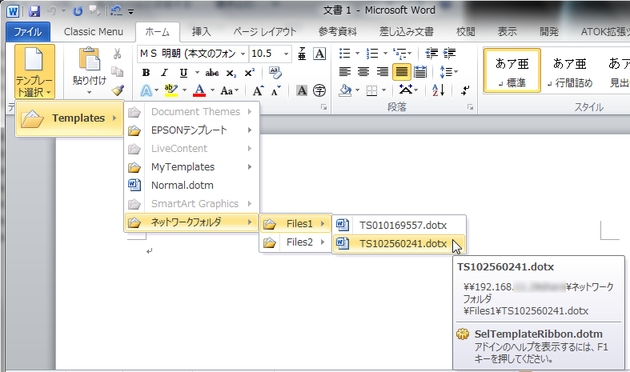

Sponsored Links
上記のコードではWordのテンプレートフォルダ(サブフォルダ含む)内にあるWordファイルを取得して、リボン上のメニューから開けるようにしています。
※ 上記コードをテンプレート化したものがコチラ
関連記事
・ 外部のXMLファイルを読み込み、ユーザー名に応じてmenu内容を変更する
・ menu内にあるbuttonの数を増やす
・ リボンからプリンタを選択して簡単に印刷できるようにする(Word)