前回の記事でInternet Explorerを操作するVBAマクロを紹介しましたが、ついでにURLを指定して、Internet Explorerのタブを切り替えるマクロも書いてみました。
※ 64ビット版Officeではコードを書きかえる必要があります。
'UIAutomationClient(UIAutomationCore.dll)要参照
Option Explicit
Private Declare Function FindWindowEx Lib "User32" Alias "FindWindowExA" ( _
ByVal hWndParent As Long, _
ByVal hWndChildAfter As Long, _
ByVal lpszClass As String, _
ByVal lpszWindow As String) As Long
Private Declare Function ShowWindow Lib "User32" ( _
ByVal hWnd As Long, _
ByVal nCmdShow As Long) As Long
Private Const SW_SHOWNORMAL = 1
Public Sub Sample()
SelectIETab "weather.yahoo.co.jp"
End Sub
Private Sub SelectIETab(ByVal url As String)
'指定したURLのタブに切り替える
Dim ie As Object
Dim uiAuto As CUIAutomation
Dim elmNavBar As IUIAutomationElement
Dim elmTabs As IUIAutomationElement
Dim aryTabs As IUIAutomationElementArray
Dim ptnSelectionItem As IUIAutomationSelectionItemPattern
Dim cnd As IUIAutomationCondition
Dim hNavBar As Long, i As Long
Set ie = GetActiveIE(url)
If ie Is Nothing Then Exit Sub
ShowWindow ie.hWnd, SW_SHOWNORMAL '最少化時を考慮してウィンドウを元に戻す
hNavBar = FindWindowEx(ie.hWnd, 0, "WorkerW", vbNullString) 'ナビゲーション バー
If hNavBar = 0 Then Exit Sub
Set uiAuto = New CUIAutomation
Set elmNavBar = uiAuto.ElementFromHandle(ByVal hNavBar)
If elmNavBar Is Nothing Then Exit Sub
Set elmTabs = GetElement(uiAuto, _
elmNavBar, _
UIA_NamePropertyId, _
"タブ行", _
UIA_TabControlTypeId)
If elmTabs Is Nothing Then Exit Sub
Set cnd = uiAuto.CreatePropertyCondition( _
UIA_ControlTypePropertyId, _
UIA_TabItemControlTypeId _
)
Set aryTabs = elmTabs.FindAll(TreeScope_Subtree, cnd)
For i = 0 To aryTabs.Length - 1
'LegacyIAccessible.DescriptionにURLが含まれているかを判断してタブ選択
If InStr(aryTabs.GetElement(i).GetCurrentPropertyValue(UIA_LegacyIAccessibleDescriptionPropertyId), _
ie.LocationURL) Then
Set ptnSelectionItem = aryTabs.GetElement(i).GetCurrentPattern(UIA_SelectionItemPatternId)
ptnSelectionItem.Select
Exit For
End If
Next
End Sub
Private Function GetActiveIE(ByVal url As String) As Object
'URLを指定して起動中のIE取得
Dim o As Object
For Each o In GetObject("new:{9BA05972-F6A8-11CF-A442-00A0C90A8F39}") 'ShellWindows
If LCase(TypeName(o)) = "iwebbrowser2" Then
If LCase(TypeName(o.Document)) = "htmldocument" Then
If o.LocationURL Like "*" & url & "*" Then
Set GetActiveIE = o
Exit For
End If
End If
End If
Next
End Function
Private Function GetElement(ByVal uiAuto As CUIAutomation, _
ByVal elmParent As IUIAutomationElement, _
ByVal propertyId As Long, _
ByVal propertyValue As Variant, _
Optional ByVal ctrlType As Long = 0) As IUIAutomationElement
Dim cndFirst As IUIAutomationCondition
Dim cndSecond As IUIAutomationCondition
Set cndFirst = uiAuto.CreatePropertyCondition( _
propertyId, _
propertyValue _
)
If ctrlType <> 0 Then
Set cndSecond = uiAuto.CreatePropertyCondition( _
UIA_ControlTypePropertyId, _
ctrlType _
)
Set cndFirst = uiAuto.CreateAndCondition( _
cndFirst, _
cndSecond _
)
End If
Set GetElement = elmParent.FindFirst(TreeScope_Subtree, cndFirst)
End Function
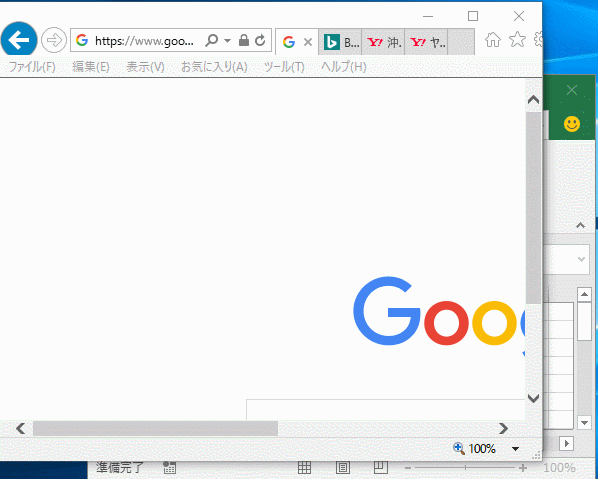
上図の通り、Windows 10 + Internet Explorer 11環境でも動作しましたが、あまり出番はなさそうなマクロです。















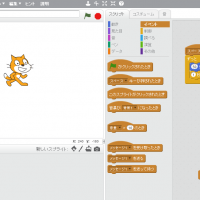
この記事へのコメントはありません。