以前MSAAを利用してOffice クリップボードを操作するマクロを書いたことがあるのですが、
・Office 2007/2010・リボンのカスタマイズ 初心者備忘録
//www.ka-net.org/office/of55.html
・Office 2007/2010・リボンのカスタマイズ 初心者備忘録
//www.ka-net.org/office/of56.html
今回は上記マクロをUI Automationを使う形に書き直してみました。
※ UIAutomationClient(UIAutomationCore.dll)要参照
※ UIAutomationClient参照時にエラーが発生する場合は「UIAutomationClient参照時にDLL読み込みエラーが発生した時の対処法」参照
Private Sub DoActionOfficeClipboard(ByVal ButtonName As String)
'Officeクリップボードコマンド実行
Dim uiAuto As UIAutomationClient.CUIAutomation
Dim accClipboard As Office.IAccessible
Dim elmClipboard As UIAutomationClient.IUIAutomationElement
Dim elmButton As UIAutomationClient.IUIAutomationElement
Dim cndButtons As UIAutomationClient.IUIAutomationCondition
Dim aryButtons As UIAutomationClient.IUIAutomationElementArray
Dim ptnAcc As UIAutomationClient.IUIAutomationLegacyIAccessiblePattern
Dim i As Long
Set elmButton = Nothing '初期化
Set uiAuto = New UIAutomationClient.CUIAutomation
With Application
.CommandBars("Office Clipboard").Visible = True
DoEvents
Set accClipboard = .CommandBars("Office Clipboard")
End With
Set elmClipboard = uiAuto.ElementFromIAccessible(accClipboard, 0)
Set cndButtons = uiAuto.CreatePropertyCondition(UIA_ControlTypePropertyId, UIA_ButtonControlTypeId)
Set aryButtons = elmClipboard.FindAll(TreeScope_Subtree, cndButtons)
For i = 0 To aryButtons.Length - 1
If aryButtons.GetElement(i).CurrentName = ButtonName Then
Set elmButton = aryButtons.GetElement(i)
Exit For
End If
Next
If elmButton Is Nothing Then Exit Sub
If elmButton.CurrentIsEnabled <> False Then
Set ptnAcc = elmButton.GetCurrentPattern(UIA_LegacyIAccessiblePatternId)
ptnAcc.DoDefaultAction
End If
End Sub
Private Sub PasteOfficeClipboardListItem(ByVal ItemNum As Long)
'Officeクリップボードに登録されているアイテムを貼り付け
Dim aryListItems As UIAutomationClient.IUIAutomationElementArray
Dim ptnAcc As UIAutomationClient.IUIAutomationLegacyIAccessiblePattern
Set aryListItems = GetOfficeClipboardListItems
If (aryListItems.Length = 1) And _
(InStr(aryListItems.GetElement(0).CurrentName, "クリップボードは空です")) Then
MsgBox "クリップボードは空です。" & vbCrLf & _
"処理を中止します。", vbCritical + vbSystemModal
Exit Sub
End If
If (ItemNum > aryListItems.Length) Or _
(ItemNum < 1) Then
MsgBox "現在指定できる番号は [1 - " & aryListItems.Length & "]までです。" & vbCrLf & _
"処理を中止します。", vbCritical + vbSystemModal
Exit Sub
End If
Set ptnAcc = aryListItems.GetElement(ItemNum - 1).GetCurrentPattern(UIA_LegacyIAccessiblePatternId)
ptnAcc.DoDefaultAction
End Sub
Private Function GetOfficeClipboardListItems() As UIAutomationClient.IUIAutomationElementArray
'Officeクリップボードリスト取得
Dim uiAuto As UIAutomationClient.CUIAutomation
Dim accClipboard As Office.IAccessible
Dim elmClipboard As UIAutomationClient.IUIAutomationElement
Dim cndListItems As UIAutomationClient.IUIAutomationCondition
Set uiAuto = New UIAutomationClient.CUIAutomation
With Application
.CommandBars("Office Clipboard").Visible = True
DoEvents
Set accClipboard = .CommandBars("Office Clipboard")
End With
Set elmClipboard = uiAuto.ElementFromIAccessible(accClipboard, 0)
Set cndListItems = uiAuto.CreatePropertyCondition(UIA_ControlTypePropertyId, UIA_ListItemControlTypeId)
Set GetOfficeClipboardListItems = elmClipboard.FindAll(TreeScope_Subtree, cndListItems)
End Function
使い方は下記の通りで、MSAAのコードに比べると、大分シンプルになっています。
Public Sub Test1()
'Officeクリップボードにあるアイテム列挙
Dim aryListItems As UIAutomationClient.IUIAutomationElementArray
Dim i As Long
Set aryListItems = GetOfficeClipboardListItems
For i = 0 To aryListItems.Length - 1
Debug.Print i + 1, aryListItems.GetElement(i).CurrentName
Next
End Sub
Public Sub Test2()
'DoActionOfficeClipboard "すべて貼り付け"
DoActionOfficeClipboard "すべてクリア"
End Sub
Public Sub Test3()
'20番目のアイテムを貼り付け
PasteOfficeClipboardListItem 20
End Sub


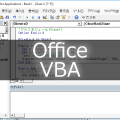
















この記事へのコメントはありません。