OSやアプリのバージョンが変わるとウィンドウ構造の違いによって、同じアプリであってもUI要素のセレクターが異なる場合があります。
そうなると、もちろんアプリを操作するフローが動かなくなるわけですが、セレクターを変数化することで違いを吸収することができます。
例えばWindowsに標準で搭載される「電卓」アプリの「7」ボタンの場合、Windows 10上のバージョン 10.2103.8.0 では下記セレクターになりますが、
> window[Class="Windows.UI.Core.CoreWindow"][Name="電卓"] > group[Class="LandmarkTarget"] > group[Class="NamedContainerAutomationPeer"][Id="NumberPad"] > button[Class="Button"][Id="num7Button"]
Windows 11上のバージョン 11.2201.4.0 では下記になります。
> window[Class="Windows.UI.Core.CoreWindow"][Name="電卓"] > custom[Id="NavView"] > group[Class="LandmarkTarget"] > group[Class="NamedContainerAutomationPeer"][Id="NumberPad"] > button[Class="Button"][Id="num7Button"]
下記サンプルのように、フロー中でアプリのバージョンを取得し、セレクター用の変数(今回の場合は%Selector%)に条件分岐でバージョンに応じたセレクターを設定することで、実行環境のアプリのバージョンが異なる場合でも、問題無くフローを動かすことができるようになります。
電卓 バージョン 10.2103.8.0 の場合(Windows 10)
電卓 バージョン 11.2201.4.0 の場合(Windows 11)
セレクターの編集や条件分岐等、多少の手間は掛かりますが、異なる実行環境で同じフローを動かす際に、バージョンごとにフローを作成する必要が無くなるのはメリットと言えるでしょう。


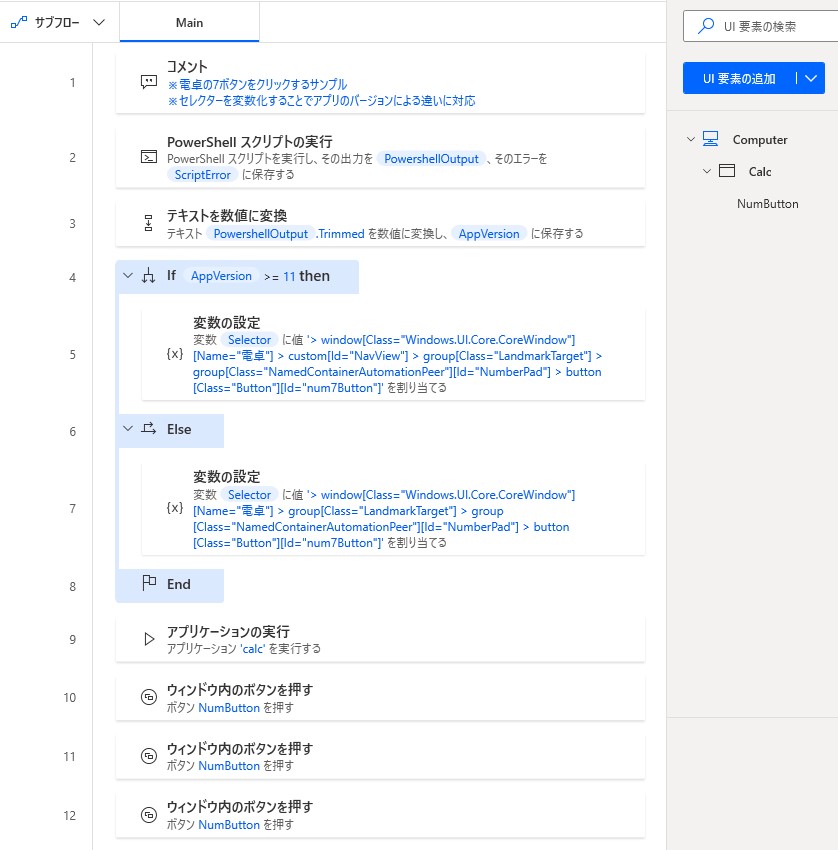
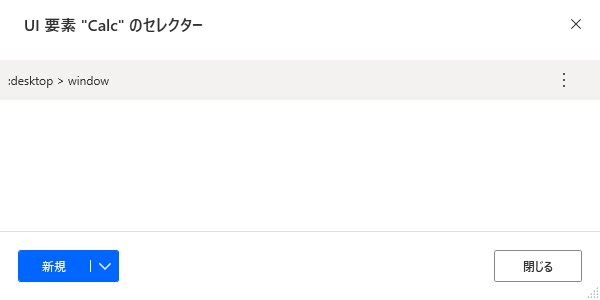
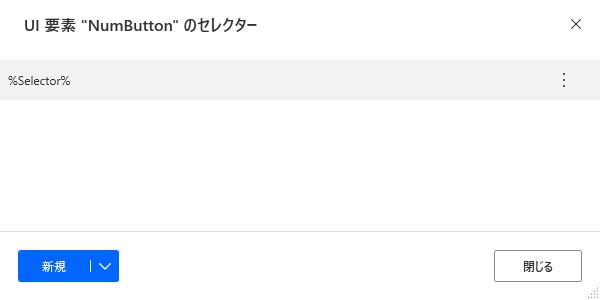
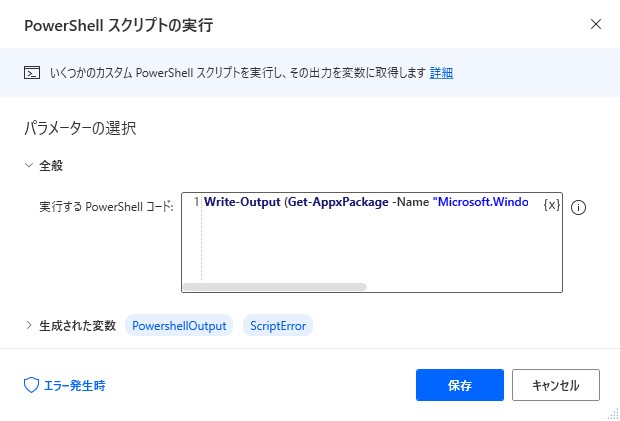
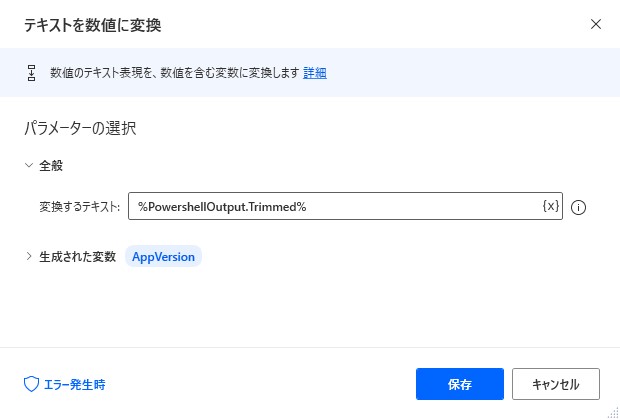
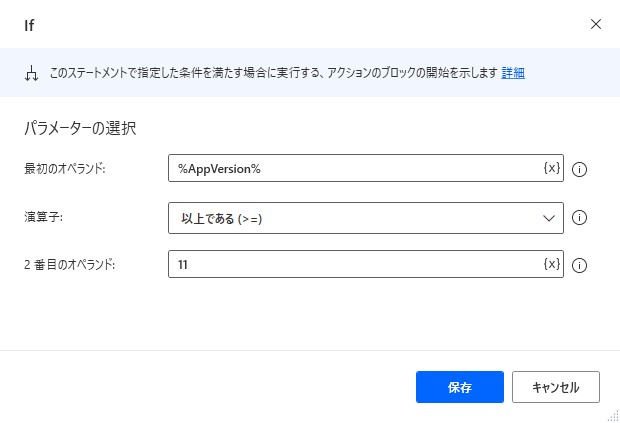
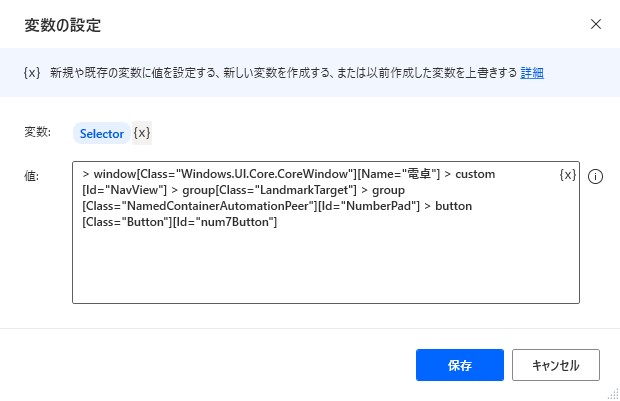
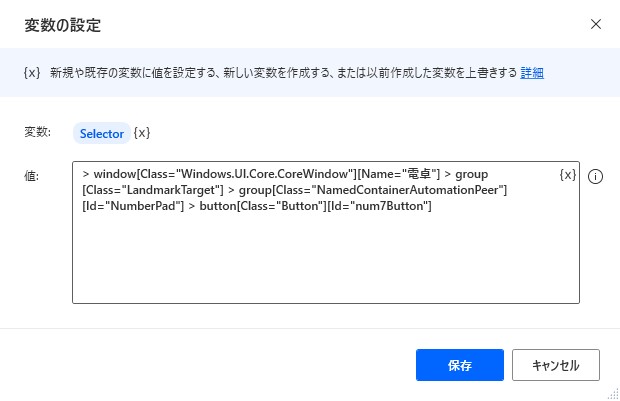
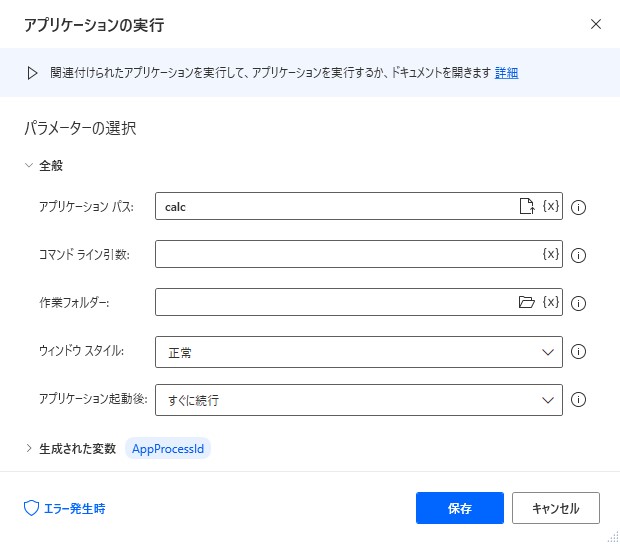
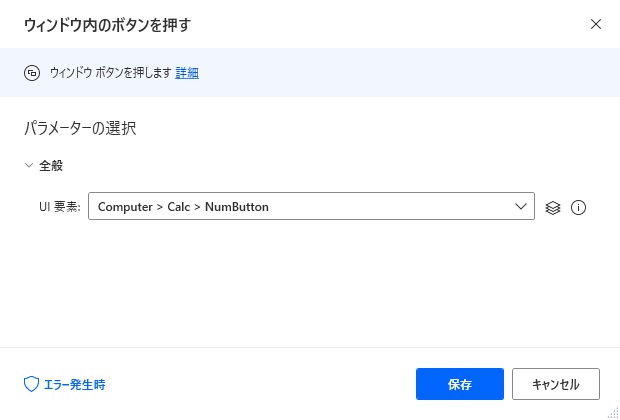
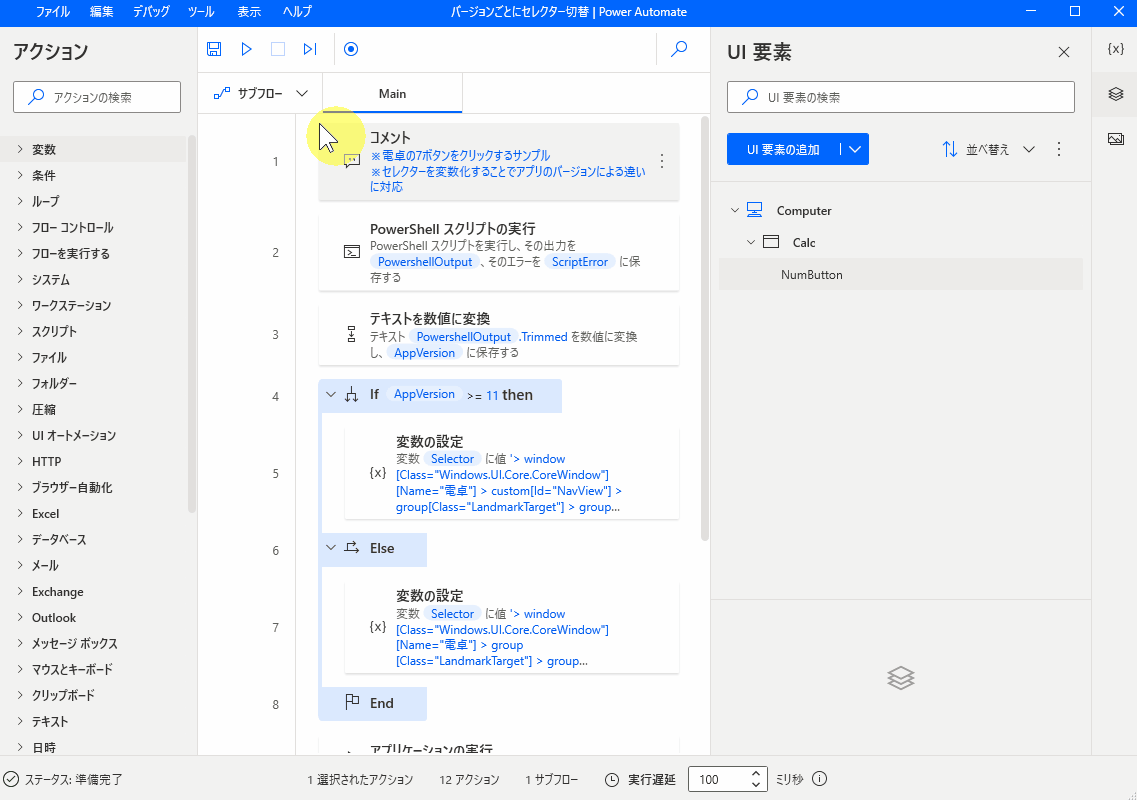
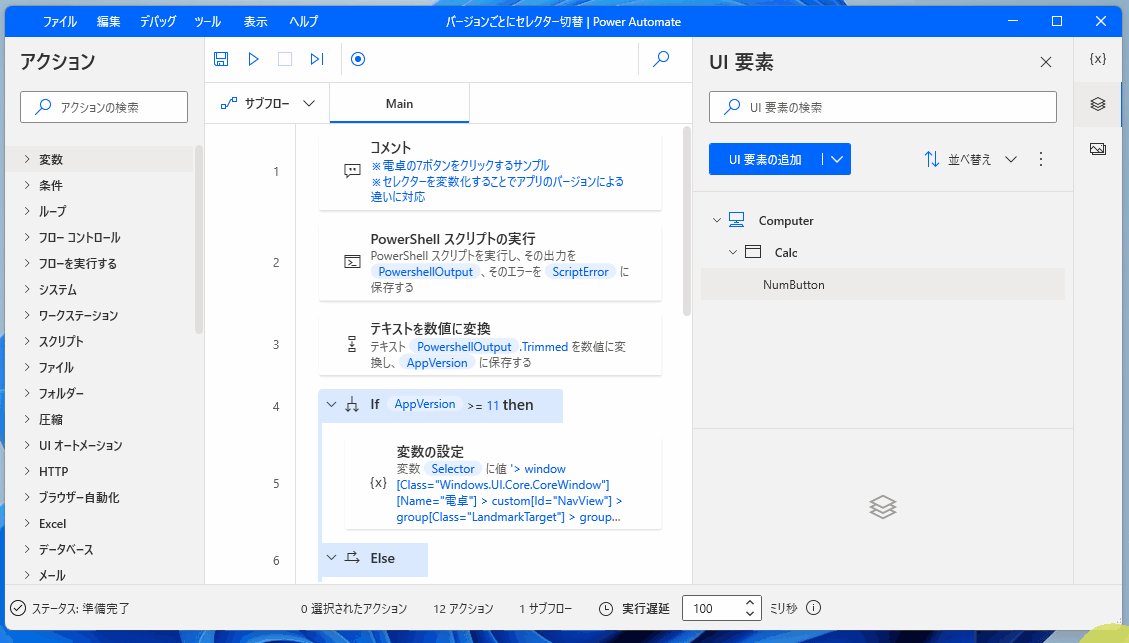











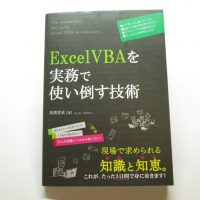


この記事へのコメントはありません。